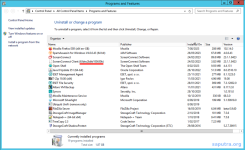- User ID
- 1
- Joined
- 7 Jan 2019
- Messages
- 1,546
- Reaction score
- 126
- Points
- 63
For Windows
From the "Add/Remove Programs" area of the Control Panel, remove the entry, "ScreenConnect Client (xxxxxxxxxxxxxxxx)" where xxxxxxxxxxxxxxxx is the thumbprint which is unique to your ScreenConnect installation.
You can also remove the access client manually via the administrator command prompt:
For Mac
The access client is installed on your OSX device at /opt/screenconnect-xxxxxxxxxxxxxxxx where xxxxxxxxxxxxxxxx is the thumbprint which is unique to your ScreenConnect installation.
Remove the listed files and directories to uninstall the access client.
20/04/2024: Update courtesy of @jabba:
For those using later versions of macOS (Sonoma), Jeff has provided updated removal commands. Below are the steps to ensure ConnectWise Control is completely uninstalled:
Kudos to Jeff for the update and for helping ensure this guide stays relevant!
For Linux
The access client is installed on your Linux device at /opt/screenconnect-xxxxxxxxxxxxxxxx where xxxxxxxxxxxxxxxx is the thumbprint which is unique to your ScreenConnect installation.
To remove the access client from a Linux device, enter one of the following (depending on your distribution):
or:
From the "Add/Remove Programs" area of the Control Panel, remove the entry, "ScreenConnect Client (xxxxxxxxxxxxxxxx)" where xxxxxxxxxxxxxxxx is the thumbprint which is unique to your ScreenConnect installation.
You can also remove the access client manually via the administrator command prompt:
Code:
wmic product where name="ScreenConnect Client (xxxxxxxxxxxxxxxx)" call uninstall /nointeractiveFor Mac
The access client is installed on your OSX device at /opt/screenconnect-xxxxxxxxxxxxxxxx where xxxxxxxxxxxxxxxx is the thumbprint which is unique to your ScreenConnect installation.
Remove the listed files and directories to uninstall the access client.
- Stop the ScreenConnect Client service on that device:
Bash:launchctl unload /Library/LaunchAgents/screenconnect-xxxxxxxxxxxxxxxx-onlogin.plist - Delete the service definitions (both the onlogin and prelogin ones):
Bash:rm -v /Library/LaunchAgents/screenconnect-xxxxxxxxxxxxxxxx-*.plist - Delete the ScreenConnect Client files:
Bash:rm -rv /opt/screenconnect-xxxxxxxxxxxxxxxx.app
Bash:
ls -l /Library/LaunchAgents/screenconnect-*20/04/2024: Update courtesy of @jabba:
For those using later versions of macOS (Sonoma), Jeff has provided updated removal commands. Below are the steps to ensure ConnectWise Control is completely uninstalled:
Bash:
sudo launchctl bootout system/connectwisecontrol-xxxxxxxxxxxxxx
sudo rm /Library/LaunchAgents/connectwisecontrol-xxxxxxxxxxxxxx*.plist
sudo rm -r /Applications/connectwisecontrol-xxxxxxxxxxxxxx.appFor Linux
The access client is installed on your Linux device at /opt/screenconnect-xxxxxxxxxxxxxxxx where xxxxxxxxxxxxxxxx is the thumbprint which is unique to your ScreenConnect installation.
To remove the access client from a Linux device, enter one of the following (depending on your distribution):
Bash:
dpkg -r screenconnect-xxxxxxxxxxxxxxxx
Bash:
rpm -e screenconnect-xxxxxxxxxxxxxxxx
Last edited: