- User ID
- 1
- Joined
- 7 Jan 2019
- Messages
- 1,546
- Reaction score
- 126
- Points
- 63
Follow this guide if you lost all of your Windows Administrator passwords.
As one of the official mirror of Hiren's BootCD, we'd encourage you to use Hiren to carry this task as it's a super easy and relatively safe process.
Download Hiren from the following link:
If you want a direct download link instead:
If you're in Australia/NZ, you can use our link below:
Burn the downloaded .ISO to a USB stick using Rufus:
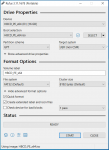
Download Rufus from the following link:
Or if you prefer the old school way, you can also burn the .ISO to a CD/DVD media.
Then follow these steps:
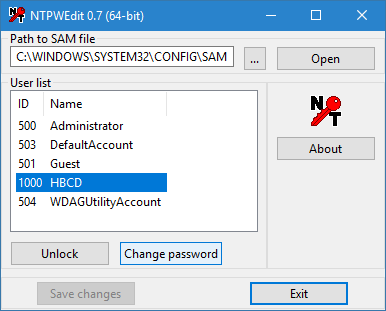
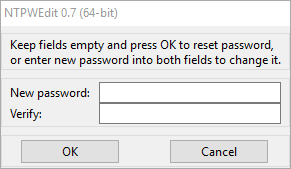
If you have any questions, feel free to shout down below
As one of the official mirror of Hiren's BootCD, we'd encourage you to use Hiren to carry this task as it's a super easy and relatively safe process.
Download Hiren from the following link:
Code:
https://www.hirensbootcd.org/download/If you want a direct download link instead:
Code:
https://www.hirensbootcd.org/files/HBCD_PE_x64.iso
Code:
https://files.saputra.org/hbcd/HBCD_PE_x64.isoBurn the downloaded .ISO to a USB stick using Rufus:
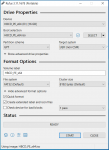
Download Rufus from the following link:
Code:
https://rufus.ieOr if you prefer the old school way, you can also burn the .ISO to a CD/DVD media.
Then follow these steps:
- Boot your computer with Hiren’s BootCD PE.
- Goto Start Menu -> Securiy -> Passwords -> NT Password Edit
- Open your SAM file (It is usually located in C:\Windows\System32\config\SAM).
- Click your username and then click ‘Change password’. To set a password, type your password both ‘New password’ and ‘Verify’ fields and then click to ‘OK’. To remove the password, leave both ‘New password’ and ‘Verify’ fields blank and then click to ‘OK’.
If you have any questions, feel free to shout down below
