- User ID
- 1
- Joined
- 7 Jan 2019
- Messages
- 1,547
- Reaction score
- 126
- Points
- 63
Have you ever encountered the frustrating error message below when creating a Virtual Switch on Hyper-V?
Error applying Virtual Switch Properties changes
Failed while adding virtual Ethernet switch connections.
Attaching a virtual switch to an LBFO team is deprecated. Switch Embedded Teaming (SET) is an inbox replacement for this functionality. For more information on LBFO deprecation please see https://aka.ms/LBFODeprecation. To override this block, use the AllowNetLbfoleams option in New-VMSwitch.
If so, you're not alone! This error can be a real headache for those looking to set up virtual switches using Hyper-V. But don't worry; in this article, we'll walk you through the steps to override this block and successfully create a virtual switch using Switch Embedded Teaming (SET) instead.
Let's get started with the solution! First, we need to create a teaming of your network cards using the Server Manager. In my case, I'll be using Switch Independent Teaming mode and Hyper-V Port Load balancing mode. By following these steps, we can ensure that our virtual switch is set up correctly and can provide the performance and reliability you need. Let's dive in!
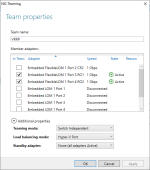
After completing the previous step, use the following PowerShell command to create a virtual switch based on the teaming you set up:
Code:
New-VMSwitch -Name "{Name your new vSwitch here}" -NetAdapterName "{NIC Team name you created previously}" -AllowNetLbfoTeams $true -AllowManagementOS $trueNext, navigate to the Virtual Switch Manager in the Hyper-V Manager to confirm that the vSwitch has been created successfully.
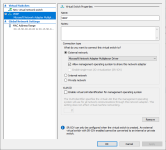
Congratulations, you've completed the steps to create a virtual switch using teaming in Hyper-V Manager! By following these simple steps, you'll be able to improve the performance and reliability of your network connections. If you have any questions or encounter any issues along the way, don't hesitate to reach out for assistance. Thanks for reading!

