- User ID
- 1
- Joined
- 7 Jan 2019
- Messages
- 1,134
- Reaction score
- 57
- Points
- 48
Although using Compact OS can free up additional space, you should also consider that the pagefile.sys (virtual memory) and hiberfil.sys (hibernation data) can increase in size of the footprint even more, depending on the amount of memory in your device.
For instance, if you have a tablet with a small storage capacity, and it's limited to 1GB of memory, the system files will use less space than on a device with more than 1GB of memory.
In order to save extra space to reduce the overall size of Windows 10, you can remove or reduce the size of the hiberfil.sys file. Here's how:
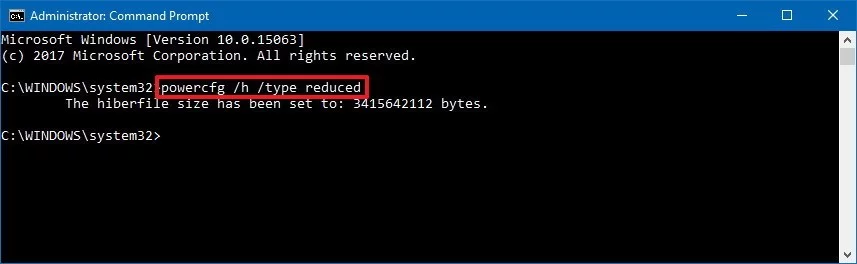
The above command reduces the size of the hibernation file by 30 percent. If you want to remove the file completely, you can use the:
command instead.
If you want to change the hibernation settings back to the full amount, simply follow the same instructions, but on step No. 3, make sure to use this command:
Using this method, you'll be able to reclaim around 3GB of space and an additional 30 percent of the hiberfil.sys file.
While you can use Compact OS on any device, this is a feature designed to make the system files lighter on a low-cost device with limited storage. Also, using this method shouldn't affect system performance noticeably.
Let me know if you find this article useful by commenting down below
For instance, if you have a tablet with a small storage capacity, and it's limited to 1GB of memory, the system files will use less space than on a device with more than 1GB of memory.
In order to save extra space to reduce the overall size of Windows 10, you can remove or reduce the size of the hiberfil.sys file. Here's how:
- Open Start.
- Search for Command Prompt, right-click the result, and select Run as administrator.
- Type the following command to make Hiberfil.sys smaller and press Enter:
Code:powercfg /h /type reduced
The above command reduces the size of the hibernation file by 30 percent. If you want to remove the file completely, you can use the:
Code:
powercfg /h offIf you want to change the hibernation settings back to the full amount, simply follow the same instructions, but on step No. 3, make sure to use this command:
Code:
powercfg /h /size 100Using this method, you'll be able to reclaim around 3GB of space and an additional 30 percent of the hiberfil.sys file.
While you can use Compact OS on any device, this is a feature designed to make the system files lighter on a low-cost device with limited storage. Also, using this method shouldn't affect system performance noticeably.
Let me know if you find this article useful by commenting down below
