- User ID
- 1
- Joined
- 7 Jan 2019
- Messages
- 1,519
- Reaction score
- 123
- Points
- 63
We made this guide as simple and as easy as possible, and it'll be doable for anyone, even those who are not tech-savvy.
Why do we like OpenCore?
OpenCore is simple and straightforward. It's a bootloader for macOS to be installed on non-Apple hardware and also non-supported Apple (for example, installing Big Sur on a Mac Mini 2012)
Due to its simplicity, it's relatively safe to do a macOS update. Something that makes OpenCore truly special is how it's been built with security in mind which is quite rare, especially in the Hackintosh community; you can even enable FileVault.
Dortania's OpenCore Install Guide:
Building Hackintosh is easy if you know the hardware; I'd say desktop probably the easiest since it's not as complex as laptops which have an ambient detector for the display brightness, keyboard backlight, open/close LID for sleep, etc.
Let's get started!
The tools we need:
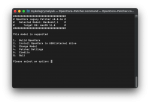
I hope this guide been helpful for you. Let me know if you have any question or comment by posting them down below
Why do we like OpenCore?
OpenCore is simple and straightforward. It's a bootloader for macOS to be installed on non-Apple hardware and also non-supported Apple (for example, installing Big Sur on a Mac Mini 2012)
Due to its simplicity, it's relatively safe to do a macOS update. Something that makes OpenCore truly special is how it's been built with security in mind which is quite rare, especially in the Hackintosh community; you can even enable FileVault.
Dortania's OpenCore Install Guide:
Let's get started!
The tools we need:
- Get the macOS installer by using this command:
Bash:mkdir ~/macOS-installer && cd ~/macOS-installer && curl -O https://raw.githubusercontent.com/munki/macadmin-scripts/main/installinstallmacos.py && sudo python installinstallmacos.py - OC-Gen-X for generating OpenCore configuration files
- MountEFI to mount the hidden EFI partition
- ProperTree to edit OpenCore configuration (EFI/OC/config.plist)
- OpenCore Sanity Checker to check OpenCore configuration
- Hackintool
- GenSMBIOS
- gibMacOS
- Post-Install you want to make sure that GPU Hardware acceleration is working properly by running: VDADecoderChecker (this verification can also be done by using Hackintool)
- You want to find out as much information about your hardware, particularly your processor, NIC (ethernet), Wi-Fi (if any), Sound Card (audio), internal storage drive (SATA or NVMe)
For example, if it's an Intel Core i5-4690, you want to find out the processor's generation, if it's Haswell or Kaby Lake, by looking at its product specifications on its Intel Automated Relational Knowledgebase (ARK) website.
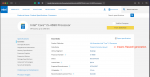
If you're using Windows, you can have a look at your peripherals make and model by going to Device Manager -> right-click and select Properties on the peripherals you want (for example, Realtek PCIe GbE Family Controller), then go to the Details tab and select Configuration ID property, you'll find something like RTL8168E on the value meaning your NIC is Realtek 8168 series.
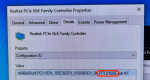
- Get the macOS installer by running the command at The tools we need above.
- Once downloaded, mount the .img and copy 'Install macOS Big Sur' to your Applications folder. Run Disk Utility and format your USB drive with one HFS+ partition and label it with USB and then go to Apple: How to create a bootable installer for macOS to grab the command, if you want to install Big Sur, we already have the command for you:
Bash:sudo /Applications/Install\ macOS\ Big\ Sur.app/Contents/Resources/createinstallmedia --volume /Volumes/USB - Download and run OC-Gen-X, and start entering your computer hardware specifications:
In this case, on the System Type, we selected Haswell;
On the Kext - essential tab, we want both Lilu and VirtualSMC ticked, VirtualSMC Plugins tab, we ticked SMCProcessor and SMCSuperIO (this is for us to be able to detect the processor temperature, and the fan's rpm), Graphics tab, we ticked WhateverGreen and left the Boot-Args empty, Audio tab, we ticked AppleALC and left the Boot-Args empty, Ethernet tab, we ticked RealtekRTL8111, and didn't do anything on the rest three tabs (USB, WiFi and Bluetooth and Extra's);
Firmware Drivers, we left both OpenRuntime.efi and HfsPlus.efi ticked and didn't do anything on the Legacy (BIOS) tab;
SMBIOS, you want to find the right CPU Generation and tier as closely as possible, then match up with either iGPU only or dGPU SMBIOS (adjust the link with your platform) and then clickto generate random SN, MLB, and SmUUID. These values are matched with the System Model you chose;
Once done, click the Generate EFI button, and a new folder called EFI will appear on your desktop. - Grab the required SSDT files here; once you've gathered all required SSDTs, paste them into your EFI folder under EFI/OC/ACPI.
- Set and adjust the config.plist using ProperTree you downloaded earlier by following the guide here. (adjust with your platform)
- Go to OpenCore Sanity Checker and upload your ~/Desktop/EFI/OC/config.plist file to verify if everything has been configured properly. Check for any red or yellow marks, and if there's any, you'll need to go back to edit the config.plist using ProperTree and change the correct settings from there.
- Run MountEFI.command and mount your USB's EFI partition; you may be greeted by EFI/APPLE folder, if so, that folder is used for Apple to do the firmware upgrades on the real Apple computers and have no use for our Hackintosh, you can safely delete that EFI/APPLE folder, and replace with the EFI folder that you generated using OC-Gen-X earlier.
- Before booting from the USB, you want to make sure if your BIOS has been configured for this Hackintosh setup:
Disable: Fast Boot, Secure Boot, Serial/COM Port, Parallel Port, VT-d (can be enabled if you set DisableIoMapper to True), CSM, Thunderbolt (for initial install, as Thunderbolt can cause issues if not set up properly), Intel SGX, Intel Platform Trust, CFG Lock (MSR 0xE2 write protection (This must be off, if you can't find the option, then enable AppleXcpmCfgLock under Kernel -> Quirks. Your Hackintosh will not boot with CFG-Lock enabled, and for 10.10 and older, you'll need to enable AppleCpuPmCfgLock as well))
Enable: VT-x, Above 4G decoding, Hyper-Threading, Execute Disable Bit, EHCI/XHCI Hand-off, OS type: Windows 8.1/10 UEFI Mode, DVMT Pre-Allocated (iGPU Memory): >64MB, SATA Mode: AHCI. - Boot the computer from USB, select Install macOS on the OpenCore boot menu, disk utility and format your internal storage drive with one APFS partition, and follow the on-screen instruction to install the Mac. It'll reboot a couple of times until you get 'Select Your Country or Region' screen.
- Once you've done the Mac initial setup (or you can also restore from Time Machine backup if you already have one), run the MountEFI on your Hackintosh. Mount the hidden EFI partition on your USB installer drive, copy it to your Desktop, and then eject your USB installer drive. Now we need to mount the hidden EFI partition on our internal storage drive, and if you find EFI/APPLE folder just like before, you can also delete it. All you need to do now is copy (or move) your EFI folder from your Desktop to your internal storage drive EFI partition. Your Hackintosh should now be able to boot without the USB installer. Optionally, you can follow the post-install guide here. But rest assured, if all of your peripherals don't have any issue, you probably don't really need to do that. But hey, congratulations, you just built an OpenCore Hackintosh

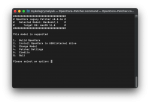
I hope this guide been helpful for you. Let me know if you have any question or comment by posting them down below
Last edited:
