- User ID
- 1
- Joined
- 7 Jan 2019
- Messages
- 1,142
- Reaction score
- 58
- Points
- 48
Follow the below solution steps to resolve loading print preview take a long time issue by disabling the print preview function in Google Chrome permanently.
Background:
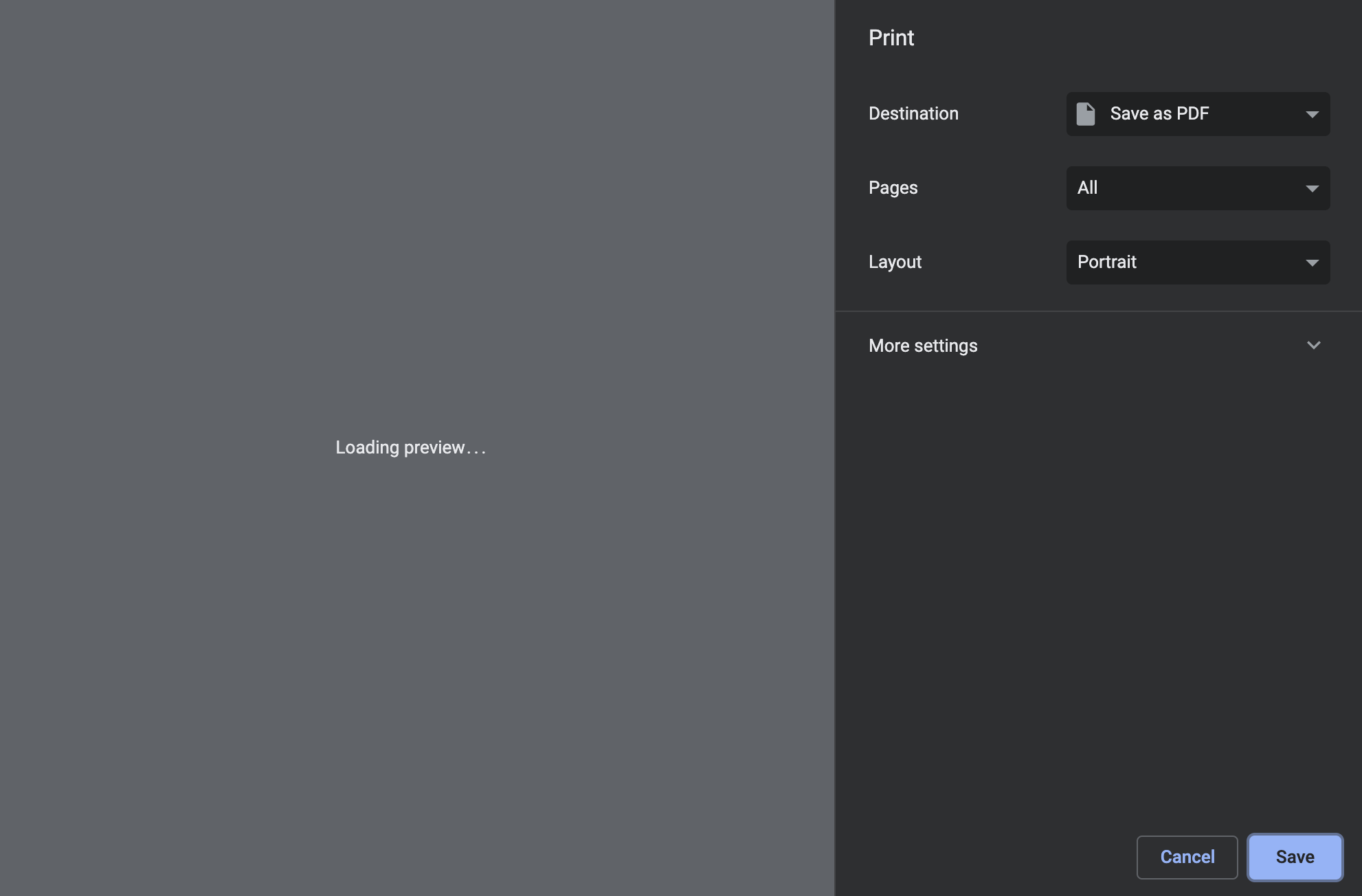
“Loading preview” stuck in Google Chrome.
So how do we fix “Loading preview” stuck in Google Chrome?
In Windows computer, follow the steps below:
In Mac computer, follow the steps below:

Background:
- Heaps of users feedback in the Google Chrome Help regarding Google Chrome take a long time to load the print preview, which happens to the latest 84 stable builds as well. Reset settings and reinstall Google Chrome does not help.
- Previously, this print preview loading problem able to resolve by disabling it in chrome://flags/#enable-cloud-printer-handler. However, enable-cloud-printer-handler is removed in Google Chrome Version 84.0.4147.125 (Official Build).
“Loading preview” stuck in Google Chrome.
So how do we fix “Loading preview” stuck in Google Chrome?
In Windows computer, follow the steps below:
- Open regedit.
- If you wish this modification to apply to all users, go to:
Code:Computer\HKEY_LOCAL_MACHINE\SOFTWARE\Policies\Google\Chrome - Otherwise, for the current user only, go to:
Code:Computer\HKEY_CURRENT_USER\SOFTWARE\Policies\Google\Chrome
- If you wish this modification to apply to all users, go to:
- Add DisablePrintPreview REG_DWORD with value 1.
- Restart Google Chrome.
In Mac computer, follow the steps below:
- Open Terminal.
- Execute the command:
Code:defaults write com.google.Chrome DisablePrintPreview -bool true - Restart Google Chrome.
- Execute the following command:
Code:
defaults write com.google.Chrome DisablePrintPreview -bool false - Alternatively, you can remove this modification completely:
Code:
defaults delete com.google.Chrome DisablePrintPreview
