- User ID
- 1
- Joined
- 7 Jan 2019
- Messages
- 1,547
- Reaction score
- 126
- Points
- 63
In this post we will learn how to clone Windows from Larger Disk to Smaller Disk, in most cases we do this when we want to do HDD to SSD Upgrade, the hard disk drive usually has a larger size than our solid-state drive.

Reference: https://www.lazesoft.com/lazesoft-recovery-suite-free.html
- We need to make sure that our C drive will fit into our SSD drive.
- Click here to download the Lazesoft Recovery Suite software, it’s 100% free (no registration or activation is required, but please note that we don't affiliate or support the program in any way)
- Now install the software and launch the application.
- Select the Disk Image & Clone option:
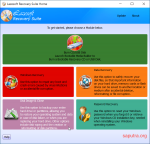
- Select the Clone Disk option:
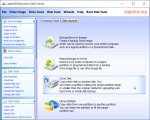
- Select your source disk and then click Next:
- Select your destination disk and then click Next:
- You can select "Fit partitions to entire disk" to resize (shrink or enlarge) partitions on the destination disk to fit destination disk capacity, and then click Start to initiate the disk clone process:
After you click Start, the application will start cloning the source disk to the destination disk. You can stop this procedure by clicking Cancel. In that case, you will have to repartition and format the new disk or repeat the cloning procedure. After the operation is complete, you will see the results message. - Now it's time to physically swap the old drive with the new drive. You can uninstall the software if you prefer not to keep it.
Reference: https://www.lazesoft.com/lazesoft-recovery-suite-free.html
Last edited:
